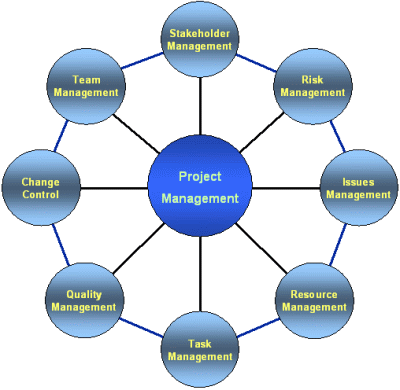MM MODULE TRANSACTION CODES
********************************************************************************
Transaction for MM module start with M.
IH09 - Display Material
MM01 - Create Material
MM02 - Change Material
MM03 - Display Material
MM50 - List Extendable Materials
MMBE - Stock Overview
MMI1 - Create Operating Supplies
MMN1 - Create Non-Stock Material
MMS1 - Create Service
MMU1 - Create Non-Valuated Material
ME51N - Create Purchase Requisition
ME52N - Change Purchase Requisition
ME53N - Display Purchase Requisition
ME5A - Purchase Requisitions: List Display
ME5J - Purchase Requisitions for Project
ME5K - Requisitions by Account Assignment
MELB - Purch. Transactions by Tracking No.
ME56 - Assign Source to Purch. Requisition
ME57 - Assign and Process Requisitions
ME58 - Ordering: Assigned Requisitions
ME59 - Automatic Generation of POs
ME54 - Release Purchase Requisition
ME55 - Collective Release of Purchase Reqs.
ME5F - Release Reminder: Purch. Requisition
MB21 - Create Reservation
MB22 - Change Reservation
MB23 - Display Reservation
MB24 - Reservations by Material
MB25 - Reservations by Account Assignment
MB1C - Other Goods Receipts
MB90 - Output Processing for Mat. Documents
MB21 - Create Reservation
MB22 - Change Reservation
MB23 - Display Reservation
MB24 - Reservations by Material
MB25 - Reservations by Account Assignment
MBRL - Return Delivery per Mat. Document
MB1C - Other Goods Receipts
MB90 - Output Processing for Mat. Documents
MB1B - Transfer Posting
MIBC - ABC Analysis for Cycle Counting
MI01 - Create Physical Inventory Document
MI02 - Change Physical Inventory Document
MI03 - Display Physical Inventory Document
MI31 - Batch Input: Create Phys. Inv. Doc.
MI32 - Batch Input: Block Material
MI33 - Batch Input: Freeze Book Inv.Balance
MICN - Btch Inpt:Ph.Inv.Docs.for Cycle Ctng
MIK1 - Batch Input: Ph.Inv.Doc.Vendor Cons.
MIQ1 - Batch Input: PhInvDoc. Project Stock
MI01 - Create Physical Inventory Document
MI02 - Change Physical Inventory Document
MI03 - Display Physical Inventory Document
MI31 - Batch Input: Create Phys. Inv. Doc.
MI32 - Batch Input: Block Material
MI33 - Batch Input: Freeze Book Inv.Balance
MICN - Btch Inpt:Ph.Inv.Docs.for Cycle Ctng
MIK1 - Batch Input: Ph.Inv.Doc.Vendor Cons.
MIQ1 - Batch Input: PhInvDoc. Project Stock
MI01 - Create Physical Inventory Document
MI02 - Change Physical Inventory Document
MI03 - Display Physical Inventory Document
MI31 - Batch Input: Create Phys. Inv. Doc.
MI32 - Batch Input: Block Material
MI33 - Batch Input: Freeze Book Inv.Balance
MICN - Btch Inpt:Ph.Inv.Docs.for Cycle Ctng
MIK1 - Batch Input: Ph.Inv.Doc.Vendor Cons.
MIQ1 - Batch Input: PhInvDoc. Project Stock
MI21 - Print physical inventory document
MI04 - Enter Inventory Count with Document
MI05 - Change Inventory Count
MI06 - Display Inventory Count
MI09 - Enter Inventory Count w/o Document
MI34 - Batch Input: Enter Count
MI35 - Batch Input: Post Zero Stock Balance
MI38 - Batch Input: Count and Differences
MI39 - Batch Input: Document and Count
MI40 - Batch Input: Doc., Count and Diff.
MI08 - Create List of Differences with Doc.
MI10 - Create List of Differences w/o Doc.
MI20 - Print List of Differences
MI11 - Physical Inventory Document Recount
MI07 - Process List of Differences
MI37 - Batch Input: Post Differences